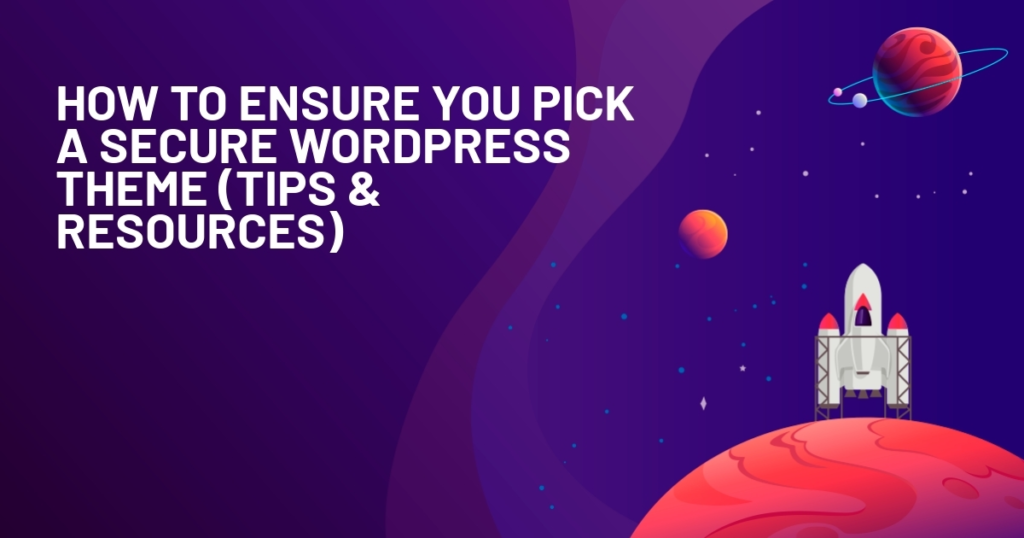Security is often an overlooked consideration when choosing a WordPress theme. Though it should be one of the major priorities.
Besides functionality and looks, you must check that the theme’s coding is clean, gets regular updates, and can keep your website safe from data breaches, site hacks, or malware attacks that lead to bad SEO impacts.
Ensuring all of these is always challenging. But if done with precision, the results would be rewarding. You will be able to get a stress-free and smooth theme experience.
So, if you are looking for a proven, SEO-optimized way to select a secure WordPress theme, keep reading this guide. We will show you the most tested process step-by-step.
2. What Makes a WordPress Theme Secure
There are crucial factors that make a WordPress theme secure. Learning them only keeps you ahead to make an informed decision –
2.1. Clean, modern code aligned with WP Coding Standards
If the theme is built on clean and modern code, it will be lightweight and compatible with the ever-changing WordPress ecosystem. Also, the code must be aligned with WP Coding standards, a baseline for coding collaboration and review by the WordPress community.
The overall reasons for a theme must have clean code in line with WP Coding standards are –
- It inspires developers to sanitize and escape data to block XSS attacks
- A focused coding that avoids deprecated functions to reduce bugs
- Clean code improves readability and makes it easier to audit
Here’s a little example of clean vs bloated coding –
Good Coding:
echo esc_html( get_the_title() );
Bad Coding:
echo $_GET[‘title’]; // unsanitized, insecure
Why do you need to check this? Well, if maintained, the WP Coding Standards alone can help a theme avoid coding errors, improve code readability, and simplify code modification, which can fix any vulnerability issues of your theme.
2.2. Follows OWASP best practices (XSS, CSRF mitigation)
OWASP (Open Web Application Security Project) is a security standard for coding, followed by global developers.
Some of the top OWASP best practices include – security testing, authentication and authorization, regular updates and patch systems, encrypting sensitive data, etc.
By following OWSAP best practices, a secure WordPress theme mitigates the following risks –
- XSS (Cross-site scripting) that helps to escape all dynamic output
- CSRF (Cross-site request forgery) tricks authenticated users into performing unwanted actions
- Insecure direct object reference
Overall, OWASP matters because it keeps your WordPress theme from malicious script injections and blocks unauthorized actions made by fake requests.
2.3. Actively maintained—frequent updates, changelog transparency
An actively maintained theme ensures that it is safe from any security threats. It proves that the developer is serious about bug fixes security patches, and wants to maintain the theme updated to keep up with the latest version of WordPress and plugins.
A continuous cycle of updates improves the quality of coding and, points out vulnerabilities, resolves them. When you go for choosing a theme, a transparent changelog gonna let you see the changes like this –

Most themes that get regular updates and maintenance have an open changelog. You can see it either on an official theme website or on platforms like ThemeForest or Envato.
2.4. Reputation: vendor credibility, GitHub, forums
You gotta check the theme’s reputation to know if it is trusted. It’s important because only credible vendors sell themes that are safe. To check this, you can look for WordPress.org ratings of the vendor, GitHub, and forum discussions.
Also, always prioritize purchasing from popular marketplaces like Themeforest or TemplateMonster. Also, most credible vendors like Elegant Themes, Astra, or ThemeIsle have their own theme library to make your purchase easier. Although there are individual theme sellers who can be trustworthy, just check if they comply with marketplace standards.
All you need to do is look for the right questions and answers, like – if the vendor is credible, do they have a reputation among the users, or if they are complaining about a theme’s security breaches, etc.
2.5. Lightweight architecture—fewer dependencies = fewer vulnerabilities
A secure theme needs a lightweight codebase. Modern, clean, and compatible coding leaves fewer requirements for further customization. It will lessen the dependencies and eventually reduce vulnerabilities.
On the other hand, bloated code leaves your site open to security threats. Therefore, a large and complex theme architecture can create a buggy atmosphere, and it will be harder to fix.
So, it’s better to choose a theme that has the default WordPress customizer and minimal use of JavaScript. The best way not to choose otherwise: be careful about bundle plugins that come with a handful of different page builders. The more minimalistic your theme architecture is, the more you can ensure overall security.
3. Choosing a Secure Theme
Here are the core steps to choose a secure WordPress theme for your business –
3.1. Source from trusted marketplaces
We’ve already discussed the utter importance of buying themes from a credible vendor. Luckily, you can find all of them in the following theme marketplaces.
WordPress.org: Best place to start for a test run. Most WordPress theme offers a free version. You can check the rating, user reviews, and an in-hand experience to make up your mind to go for it.
ThemeForest: The largest marketplace for buying and selling premium themes, and maybe the most popular one. You can find almost every WordPress theme here. Get access to vendor websites, user testimonials, changelogs, and demos for any themes you like to try.
StudioPress: Famous for the Genesis theme framework and Genesis Pro theme. Plus, a library of premium WordPress themes. If you purchase Genesis Pro, you will get the theme collection as a bundle.
They are trusted, used by millions, and maintain a high standard of user experience and support.
3.2. Check update cadence + version history for security fixes
Though there’s no ideal cadence for updates to maintain a theme’s security, top theme creators do follow a basic principle.
They keep updating the theme for core WordPress changes, security patches, feature improvements, and bug fixes. That means a secure theme gets updates whenever necessary. Vendors or sellers ensure this, and you can see these changes made in detail in the changelog.
So, before you make a purchase decision, checking the timeline of updates can simply give you a clear idea. You shouldn’t go for a theme that isn’t maintained regularly. Suppose a theme that got its last update 2 years ago isn’t considered completely secure. There shall be risks like bloated code, bugs, and incompatibility with updated versions of any modern plugin.
3.3. Never use nulled/pirated themes—major malware risk
If you are careful about the security of your WordPress site, avoid buying a nulled theme. Nulled/pirated themes are illegal versions of any themes available on shady websites, forums, or torrents. They require no license verification and often come at cheaper prices than the authentic ones.
Usually, they possess these risk factors –
- Nulled plugins expose your website to security threats ( you never know whether they have malware)
- Redirect your visitors to fishy/illegal websites
- Steal your important site data
Besides that, the further disadvantages are: you won’t be getting any official bug fixes or vulnerability checks. And you ought to stick to an older version of the theme as there won’t be any updated versions for a nulled theme.
3.4. Inspect changelogs + developer notes for real security patches
We’ve already mentioned how important it is to inspect the theme changelogs. Out of many updates in the changelogs, make sure you get a detailed look at the latest security patches like “Fixed XSS in comments template” or “Escaped output in shortcode attributes”, etc.
Well, where to find this precious thing? You can find the changelogs of a theme on its official website (usually in the documentation area), WordPress ORG (Documentation Tab), and all the premium theme marketplaces.
A helpful caution: avoid any themes that have vague entries like “Bug Fixes” without any further details or say “Updated for the latest version of WordPress” without specifying which version.
3.5. Validate compatibility with security plugins
Now, you have only a few tasks left. We believe you have already checked the plugin compatibility of your desired theme. Therefore, do check if the theme is well-aligned with the popular security plugins like WordFence or Sucuri.
The compatibility checking criteria are simple, take a look –
- No conflict/error while installing
- Built with simple and clean code so the security plugin can easily scan/audit the site
- Don’t have any bloated/buggy code that the plugin may block
To find out if the theme possesses these criteria, do the following:
1. Search through the documentation of the plugin sellers: Usually, you will see some lines in the feature/advantage section like this: “Support all the major security plugins” or “Compatible with Sucuri/Wordfence
2. Look in the Vendors/Sellers support forum, FAQs, or social media group: Very likely, you will get the information on these platforms.
3. Search conflict reports in Google: If someone raised an issue like “Themename breaks with Wordfence” or so, it should be discoverable in Google, and then you will know if it has been solved or not.
Overall, most themes built with sleek coding and standard best practices raise no trouble regarding plugin compatibility. However, giving a thorough check won’t cost a dime and can make your theme choice neat.
3.6. Evaluate developer transparency and support responsiveness
You’re almost there, just check this one thing before finalizing a theme purchase. Developer transparency and support reputation are crucial because they matter. After you start using the theme, you must keep in touch with the theme vendor and shall avail support whenever required.
So, run an evaluation process by checking if the theme developer provides enough documentation, tutorials, and maintains up-to-date changelogs. Plus, go through the user community and figure out how responsive and effective their support system is.
4. Pre‑Installation Security Checklist
After picking up a secure WordPress theme, you should follow a set of pre-installation best practices. Before activating the theme in your WordPress site, they check if there are still any vulnerabilities in the theme package you just bought and fix them if necessary.
4.1. Run Theme Check + WPScan on the package
These two tests gonna find out if the theme has proper compliance with the WP Coding Standards and scan if there are any vulnerabilities in the core files.
To run the test, install your theme in a demo/staging site first. Now, install and activate the Theme Check and WP Scan plugins.
Theme Check is a very helpful plugin developed by WordPress. After activation, you can check any pre-installed theme and learn about any errors hidden in the theme’s coding.

After that, check through WPScan and find out any remaining vulnerabilities in the theme file.

Usually, WPScan finds vulnerability issues similar to this –
- Missing wp_head(), wp_footer() hooks. These types of issues are harmful to your site’s SEO
- Critical functions like eval(), base64_decode() which are harmful
4.2. Static analysis (RIPS/SAST) for deep vulnerability detection
Static analysis is necessary to deep-scan the PHP codebase of your theme. To do this, you need SAST (Static Application Security Testing).
The most popular tool for the job is the RIPS PHP scanner. You can start for free with Sonar. This test gonna let you know the following –
- Arbitrary file access
- Unvalidated file uploads
- SQL injection risks
- Broken access control or XSS vulnerabilities, etc.
4.3. Test in staging site: check file permissions, disable theme/plugin file edits
As you are already running the pre-checklist tests in the staging/demo site, do some more tests to ensure the proper configuration of your WordPress theme.
First, check file permissions because file permissions allow someone to read, write, or run it, and incorrect file permissions gonna expose your website to malicious attacks.
Usually, the typical recommended permissions will look like this –
Files: 644, Folders: 777
Go to your cPanel or file_manager >> public_html >> wp-content >> themes.
In the permissions column, you will see the numbers if there are no problems –

And, if there is any issue lying in the file permissions, it will show a message something like: functions.php 777 (fix it!)
If you found this, that means you have severely incorrect permissions, and anyone can read or edit your files.
To solve it, go to your theme files from cPanel in a similar way, find the function.php file, and change the 777 number to the usual 0644, hit save.

The next necessary step is to disable the theme/plugin file editing. It’s even simpler to do.
Just go to your cPanel >> File Manager >> public_html and double-click on it, you will find the wp-config.php file. If the theme file editing is already disabled, you don’t need to do anything. If not, add this simple line to the wp-config.php file: define(‘DISALLOW_FILE_EDIT’, true);, save changes, and voila.
If you complete the action successfully, the live theme/plugin editor will disappear from your WordPress dashboard.
5. Post‑Install Best Practices
Gone are the complex parts because you are all set to activate your theme. To get a better experience and reduce any possibilities of further risks, you can always follow these post-install best practices –
5.1. Use a child theme for safe customization
Using a child theme is always a safer option. You can start customizing with a child theme, which has all the traits and features of the parent theme. It will provide double-sided benefits.
One, you can customize the way you like. It won’t have any effect on the parent theme. Also, whenever the theme developer brings any changes or updates, the child theme you are playing with right now gonna have no impact either. That means you can accommodate the updates of the parent theme with your child theme at a suitable time, only after you take backups of your customization.
This brings no sudden or unwanted change and hassle-free customizing. Therefore, most premium theme offers child themes.
5.2. Enable auto‑updates or scheduled update audits
Enabling auto-update reduces the extra effort of looking for new updates for WordPress versions or bug fixes. Whatever the developer brings for an update – bug fixes, security patches, new features, and much more, you will get it without even noticing it.
However, there are two scenarios where you should avoid auto-updates.
- If you are customizing the parent theme directly, any unnoticed update may break your site if it accidentally contains any bugs.
- You are running an eCommerce shop or a very critical govt/NGO website
In such cases, scheduling an update audit or manual monitoring is preferable. For example, you can manually check the changelogs, security fixes, and updates from the WordPress dashboard. Once every two weeks or a month.
5.3. Remove unused themes/plugins
Unused themes or plugins are only eating up space. Also, you rarely check their health. This makes them a possible security factor if you are enabled to auto-update.
The best way is to remove them from your website. If they are premium ones, you may already have the main file saved in your cloud storage or computer. If not, you can always reinstall or activate a free version anytime.
5.4. Add security headers, disable XML-RPC, rename login URL
There are some further post-installation best practices to keep your WordPress theme experience safer. Let’s follow through –
1. Add security headers
Security headers are HTTP response headers. They signal instructions to web browsers on how to handle website content securely. They provide an extra defense against any malicious web attacks.
You edit your .htaccess file and write the following server instructions to add security headers.
# Security Headers
Header set X-Frame-Options “SAMEORIGIN”
Header set X-Content-Type-Options “nosniff”
Header set X-XSS-Protection “1; mode=block”
Header always set Referrer-Policy “strict-origin-when-cross-origin”
Header set Strict-Transport-Security “max-age=31536000; includeSubDomains; preload”
2. Disable XML-RPC
XML-RPC is a communication protocol that allows a WordPress site to communicate with external services. For example, if it’s enabled, you can remotely publish content on your site via mobile apps.
Maybe it has some use in the past, but most modern WordPress users don’t need it anymore because the REST API replaces all of its functionality. Even mobile apps have REST APIs nowadays. So, disabling it reduces the risk of certain vulnerabilities like brute force attacks or DDoS attacks.
For trouble-free disabling, you can use a free plugin like Disable XML-RPC. However, if you already have Wordfence or any contemporary security plugin, most of them have options to do it.
Rename login URL
The default WordPress login URLs are prone to security risks and easily breached by malicious bots. So, renaming the login URL is a safer way to mitigate those attacks.
To rename your login URL, some of the best plugins would be WP Cyber Security, iThemes Security, and WPS Hide Logins.
6. Red Flags to Avoid
Along with all the aforementioned steps, here are some instant red flags you can avoid in the first place –
- Nulled/pirated or cheap templates: Never go for nulled/pirated or cheap versions of a WordPress theme.
- No author identity or orphan themes: You can’t find any orphan themes on any trusted marketplace. Even if you can get a premium theme for free, and that does not have any mentioned author, it’s likely pirated or can be buggy.
- Absent changelog or update history: A Changelog is like a diary from the theme developer’s end. If a theme doesn’t have one, very likely it remains backdated and may never get any updates.
- Overly bloated “all‑in‑one” themes (performance + security risk): Don’t ever go for a theme that is bloated (having stunning appearance, animation-heavy layouts, and comes with all the features there are to be. It often slows down the performance and opens room for security threats.
7. Monitoring & Resources
Even after you start using a secure WordPress theme, you must monitor its performance regularly. Don’t worry, to your advantage, you have already taken the necessary actions, all you need to do is monitor them.
- Security Tools: Keep using WP Scan and Theme Check to find out theme vulnerabilities and whether your theme follows the WordPress Coding Standards.
- Hosting-level hardening: Restricts file permissions to prevent any unwanted changes in your code base. Always go for a secure host, and ensure they provide security support to your server. Besides that, you can implement a WAF (Web Application Firewall) to harden your hosting level.
- RSS Feeds & vulnerability listings: You can use WPScan for real-time vulnerability updates or monitoring threats. Also, a plugin like WP Vulnerability gonna help a lot to secure your WordPress mailing list and much more.
Final Thoughts
Most successful business owners think about the big picture. If you want your business website to be secure, using a secure WordPress theme gonna give you that.
And it does have some challenges because only selecting a secure theme is not enough. Once you build a complete environment to fight any potential threats that may come to your WordPress site, your job is to monitor if everything is in the right place and working.
So get your tools ready, monitor the health and performance of your site, make changes whenever required, and leave some room for improvement. Like always.