Lots of WordPress site owners see their content as more than information – it’s money. Taking your hard work and charging for it is a natural progression for many. Because the ecosystem is able to help you bolt on almost any functionality you need, a WordPress paywall is straightforward to implement.
You’ll know a paywall through lots of different names, but regardless, it lets you restrict access to your content unless a user pays up. The form of this payment doesn’t have to be cash though: emails, social media mentions, and more can be the currency. There are lots of plugins to help you implement all manner of paywalls on your site too – good news if you have a specific need in mind.
In this article, we’ll look at a few options to help you create a WordPress paywall. Before this though, we’re going to give you the lowdown on what a paywall is, the positives and perils to consider, and how to choose the right style of paywall for your site.
What a Paywall Is
In short, a paywall is a way to restrict access to content on your site. You’ll see this type of content restriction have different names depending on the use case, branding of the company, and more. For example, you might see this called a content locker, gated content, and other terms.
It all helps you achieve the same goal. Your content sits on your site as normal, while a plugin locks a certain set of users out of the content you set. You’ll often find this sort of restriction suits informational content, such as a course or tutorial style blog.
In contrast, you could also use a WordPress paywall for time-limited and relevant content, such as news and current affairs.
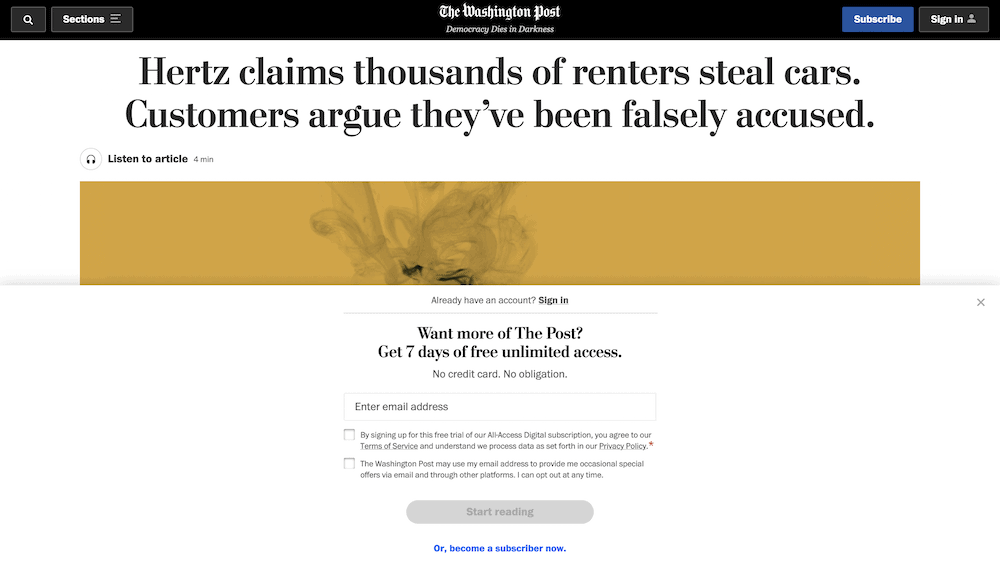
Later on, we’ll talk about the different ways you can implement a WordPress paywall. For now, let’s discuss the benefits something like this can give you.
Why a Paywall Is Fantastic For Monetizing Your Content and Cultivating a User Community
You can see the evolution of self-hosted WordPress through the companion subscription site, WordPress.com. This platform has a free tier for users, which harks back to the early days of blogging:
The reason this is relevant is because lots of these blogs went from being personal diary entries to information hubs.
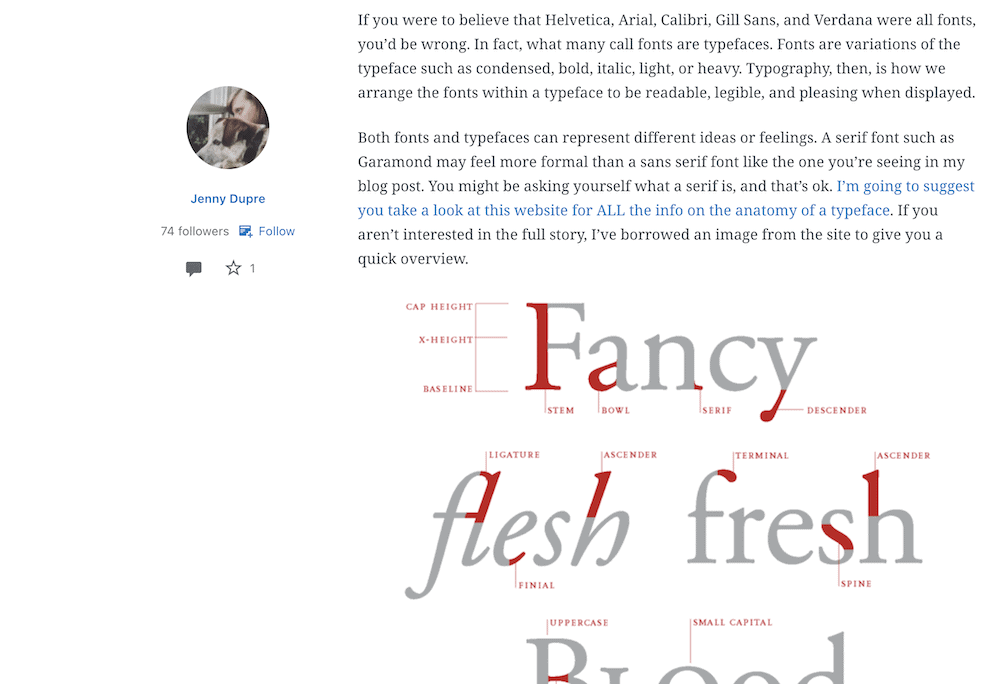
At some point, the blogs with heavy traffic and users began to monetize their content. This precipitated the evolution of WordPress from a blogging platform into a Content Management System (CMS).
When these sites switch to a premium subscription model, the users (or some of them) will come along for the ride. However, it’s a fallacy to think that a paywall will decimate traffic and income. It might seem counter-intuitive, but a paywall can give you a greater sense of community and better quality traffic. Here’s why:
- The new users you bring in will want to be there, because they have paid to do so.
- Your existing users will offer greater loyalty to your brand and site, again because they are paying to stick around.
- Combined, you have two groups of users who see enough value in your content that they will shell out for it. This gives more value to any hits you get behind the paywall, and drips through to your comments sections, social media engagement and promotion, and much more.
However, there are some definite negatives to consider if you want to implement a WordPress paywall. We’ll go over some of these next.
The Drawbacks of Using a Paywall for Your WordPress Website
You’ll want to note a few of the cons when it comes to WordPress paywalls. No system is perfect, and this one comes with its own unique challenges:
- First, you will have less traffic. However, as we note in the previous section, the numbers hitting your site will be of a higher-quality.
- Because that traffic expects more from your content, you’ll have to deliver. This can change how you create and deliver content, and will also affect your expenditure.
- You’ll have to mind that you don’t affect your Search Engine Optimization (SEO) when you implement your paywall. Because the visibility of this content is less, you’ll see fewer backlinks as a result.
Advertising on your site can go either way. On the one hand, your paywall and resultant lower traffic might mean ad revenue isn’t as straightforward to come by. However, ads within locked content should perform well because it will offer high targeting.
We’d argue that the positives outweigh the negatives in most cases. In fact, you’d likely already know if you want to use a paywall, or if one isn’t right for you. For instance, if your site’s revenue is based around advertising, a paywall doesn’t make much sense. For the classic blog transforming into an information site, you’ll likely want to consider content restriction.
How to Choose a WordPress Paywall Model and Architecture for Your Site
As you might expect, there are different types of paywall you can implement, and in some cases you can also decide on the architecture you use.
For WordPress users, the latter is simple. You’ll use a plugin to implement the paywall, so this will dictate the architecture you use. In most cases, it will be a local setup. This means the functionality to lock content will live on your server. Cloud-based paywalls won’t, of course.
As for the paywall model you choose, there are a few to note:
- Free trials. You’ll often sign up to receive a few days free of unrestricted access. From there, you’ll need to choose a plan.
- Subscriptions. This is the classic approach to gated content. You’ll ask the user to pay a set amount over a designated period for access to the content.
- Pay-Per-View. Some sites will let you purchase access to a single article, yet restrict the rest. It’s arguably the least sustainable paywall strategy, but it can help a user to read the content they want.
Free trials represent the most flexible WordPress paywall strategy in our opinion. There are lots of different ways you can implement this. For example, you could meter content to provide a number for free before the user has to subscribe (much like Medium).
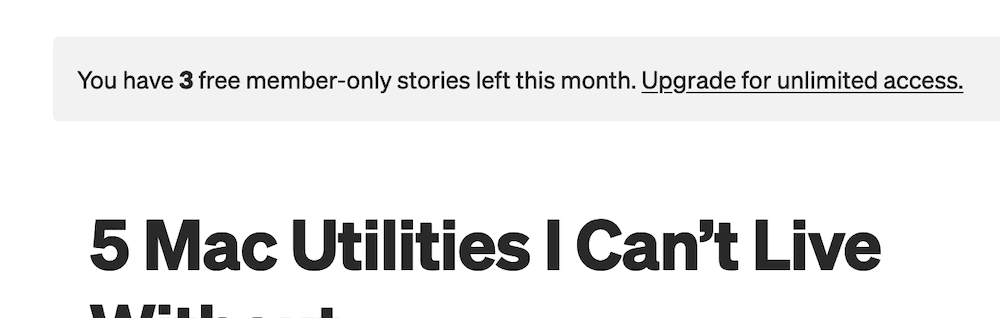
You might even offer some content as ‘free forever’, then put everything else behind a paywall. This could work if you offer a series of posts, where you make the first one free, then ask for payment.
Regardless, you’ll want to consider which model works best for you before you choose the right solution.
Paywalls vs Memberships
Before we move on, it’s worth noting that there is a difference between a paywall and a membership – albeit slight. For starters, memberships offer flexibility in its pricing structure, such as multiple tiers. You’ll find that the feature set differs depending on the tier you choose.
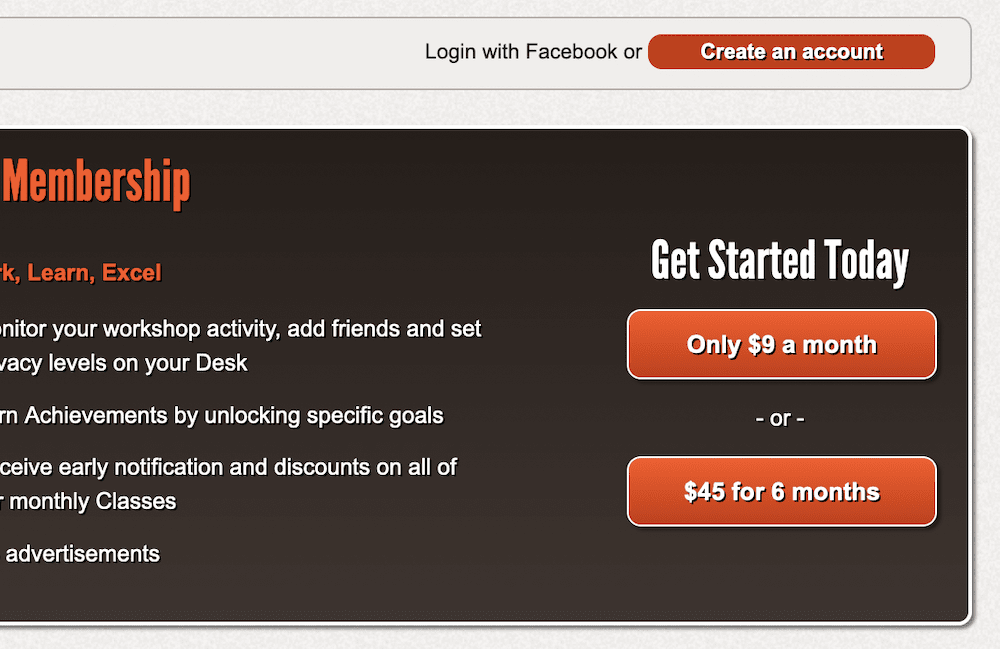
This means you may not have access to all content even if you take out a membership. In a technical sense, you only pay to be a member of the site, which is the core difference between this and a generic paywall.
Most often, memberships suit other types of sites than news or information. Even so, if a site employs free trials, then subscription-based pricing, you could still class it as a paywall in lots of aspects.
3 Top Plugins to Help You Set Up a WordPress Paywall
Over the rest of the article, we’ll show you four different plugins to help you create a WordPress paywall. Here are the contenders:
There’s plenty to get through, so we’ll start with one of the most popular and capable solutions on the market.
1. MemberPress
We don’t necessarily want to rank the plugins on this list, because they all have different pros and cons. However, MemberPress is one of the most popular and feature-rich WordPress paywall solutions on the market.

- It offers an easy setup process, and once you add payment gateway details and products, you can begin using it on your site.
- You get robust and customizable access rules, so you get to choose what a visitor sees either as a free user, or after purchase.
- You can extend MemberPress’ functionality using a number of add-ons. For example, you can integrate your WordPress paywall with Elementor, add more gateways, run courses, and much more.
As for pricing, you’ll pay on an annual basis for one of three tiers. The Basic plan runs to $179 per year, and offers the least functionality. However, a WordPress paywall is a simple implementation, and MemberPress has you covered in the Basic plan. It’s going to be all you need, unless you’ll also want to run courses or set up some other member-based functionality in the future.
2. Paid Memberships Pro
If MemberPress seems fantastic, but you don’t have the budget, Paid Memberships Pro is a near equal. You get plenty of functionality to help you set up a WordPress paywall, and the best news is that the core plugin is free to use.
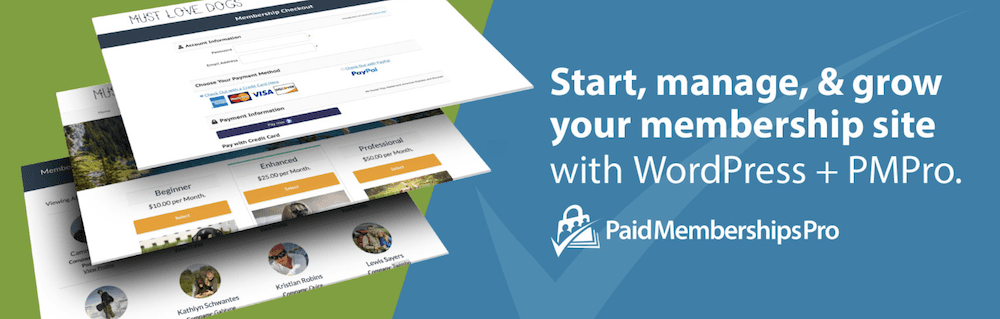
Paid Memberships Pro offers more of a ‘classic’ plugin pricing structure, in that you pay for some add-ons and support, but the core plugin offers all of the functionality you need:
- You can restrict you content in all manner of ways, including custom post types. What’s more, you can implement content dripping (perfect for a series of posts).
- Each user gets a custom account page, and through the access restriction settings, you can highlight role-specific options and pages.
- You get a bunch of payment gateways to choose from, can set up variable pricing (so a user can make donations or one-time payments), along with lots of customizable payment options.
There’s much more in the box that we simple can’t cover here, but the jar is airtight. What’s more, a premium license for $297 per year gives you a number of add-ons to help integrate other services. One standout add-on is Social Locker. With this, you can grant temporary memberships based on whether a user follows your social media accounts.
Overall, we like Paid Memberships Pro, and it’s going to suit lots of sites!
3. Restrict Content Pro
Finally, we have Restrict Content Pro. This is part of the iThemes family of products, and that pedigree shows through here.
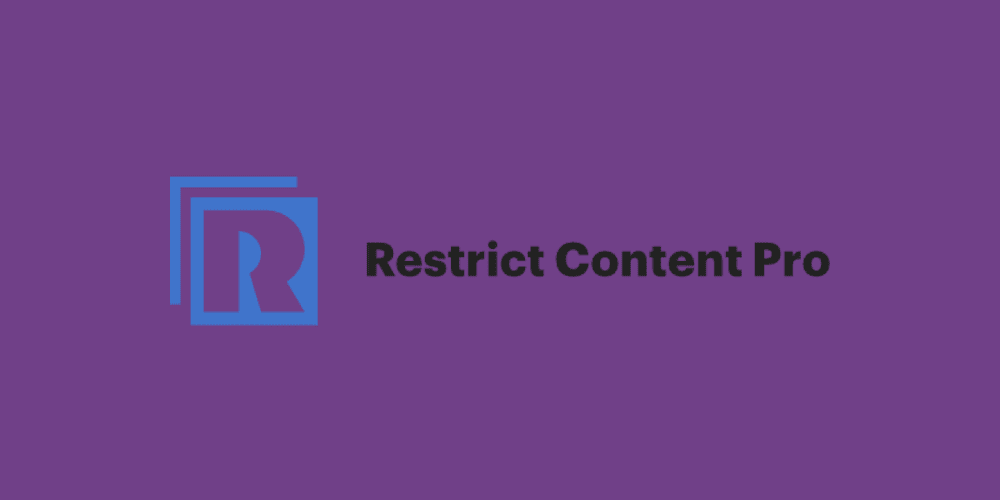
Much like Paid Memberships Pro, you have almost everything you need within the free version of the plugin:
- You have all manner of content restriction tools, with the flexibility you’d expect from a solution like this.
- There’s a Stripe gateway within the free plugin, so you can take payments straight away.
- There are specific WordPress paywall options available, such as customization options for your Call To Action (CTA), text, and URLs. What’s more, you can offer a preview of the content as a ‘try-before-you-buy’ option.
Pricing straddles a middle ground between all of the solutions so far. The free version might be all you need to implement a WordPress paywall, but if you need third-party add-ons and extra support, the Personal license will only be $99 per year.
Restrict Content Pro is cheap, and comes packed with extra features and support. It’s on a par with the other solutions in this list, and we’d argue that it might be best if all you need is to implement a paywall (although it can do more than that).
Wrapping Up
Locking away some of your content and charging for it has more pros than cons. While you might lose some visitors and users who don’t want to pay, you stand to cultivate more loyal users, and potentially generate a community. Because they will all pay for the privilege of reading your content, there’s a greater chance of higher-quality engagement.
A WordPress paywall is a great way to monetize your content, and there are a few ways to do this on the platform. There are solutions for all budget sizes, and the functionality of each will perform well. You’ll also find most plugins have flexibility when it comes to implementing the right type of paywall, so there will be plenty of scope if you need to change things up.
Do you want to implement a WordPress paywall, and if so, which solution looks promising for your needs? Let us know in the comments section below!
